
Bujos are great. Bujos with Tap Forms 5 are even better
What is Tap Forms 5 good for?
Just about everything! Tap Forms is a databank program for Apple Systems which helps you organise your life and business.
You can organise your family photos, keep track of your genealogy, figure out what spices you have in your cabinet and make labels for them, track your favourite shows, keep a list of your favourite books and of the ones you haven’t read yet.
And it is unbeatable for business. I used Tap Forms 5 to organise my new search-and-find book, „Mannheim wimmelt“. There are over 303 real people appearing in it, and I needed a way to decide where to place them and, after having drawn them in the book, I wrote down where they are located.
I kept track of the pre-orders for „Mannheim wimmelt“ and was able to send a list off to my publisher of those who did order and what the total pre-sales were.
To create interest in the book, I held Event Drawings in Mannheim and drew portraits of people who wanted to be in the book. I was able to keep track of the number of the event portraits that I’d done and of the ones that had been ordered after the events were over with.
That made it easy for me to record my income on my taxes and keep track of how much sales tax I collected and owed to the Office of Finances.
You can create search lists, for example, if you have clients who all live in one area, let’s say Greenwich Village in Manhattan, you can create a sorting list for that and plan your mailings and perhaps sales calls. Tap Forms comes with a map that is not powered by Google. It lets you pinpoint for locations of information that is of interest to you. I like that.
You can create bar codes, so maybe you are someone who sells handmade crafts. You can create a bar code for an item to sell at a market or in your shop. If your business is larger, it is a very practical way of keeping your inventory and products up to date.
You can save your passwords, your business records and personal records, the names of your cats, the kinds of paint brushes you like, you can even record your favourite kitchen sinks.
You can store your Forms in the Cloud
You can. And sync to your devices. It is easy and convenient, but you do need to have enough memory to really milk the benefits. My devices are very old with very little disc space and usually complain when I just take a picture. So why store to the cloud?
If you have a MacBook or an iPad Pro or an iPhone with disc space, you can take it to meetings, take orders and notes and it will all appear on your Mac when you are back in the office.
I planned a vacation using Tap Forms 5 in iCloud. I was able to record where we were going to stay (and had the map to find it!) and what places we could visit (the map is really handy here). I was able to write down opening times and special events. And you can also save pictures to your forms separate from your camera roll. I like that aspect of Tap Forms. So after you’re done with your vacation, you can remember it in the forms with pictures.
Data Privacy?
I asked Brendan Duddridge about that. He says that if you are concerned about your Cloud service getting hacked, you can use device to device syncing. In the US this might not be a big concern, but in Europe and especially in Germany, you have to obey the stringent GDPR laws. My list of people who are in „Mannheim wimmelt“ is only saved to my desktop and to a local backup disc.
If you want to know more about syncing to devices or with multiple users, he has some clear and concise videos for that here.
My experiences using Tap Forms
First off, hats off to Brendan Duddridge for creating an unbelievably useful app that is used world-wide. He runs the Tap Forms Forum so if you have a question or run into a glitch, he can help you out. Sometimes other users give you suggestions, but in my experience, Brendan has always answered my questions and helped me figure out a better way of making a form work for me.
Besides using Tap Forms for my book projects, I use it to organise my clients and acquisitions. The calendar helps me set reminders to contact a person – you can schedule that. You can write down what they have seen of your work – so that you can excite them with your latest creations, you can click on their Email link and send them a few lines to let them know you are still there. You can create labels for mailings – there are labels in A4 and US Letter formats. It really is easy and less work than taking the data to Word or Pages to create merge lists. You can even create custom layouts for mail merge letters.
Another thing I like about Tap Forms is that you can drop in an image for your background. It personalises everything. It could be a picture of your child or your pet, but it could also be a vision for your business.
I must admit openly that I am not a person who loves entering data on a day to day basis, but I do like using Tap Forms. I really began to appreciate it after organising my book using it. It helped me feel in control of all of my processes.

If you keep a Bujo for Business, you need Tap Forms
What? I’ve been using a Bullet Journal, aka Bujo, since November 2017. And although there is an official Bujo App, which I did buy for my iPhone, it doesn’t let you search your records.
Last November I started thinking about creating a database for my Bullet Journal, but because I was really busy with my book, I just didn’t get around to it until now.
I’ve created a database that lets me search my entries. I keep ideas, dates and record phone calls in my Bujos and sometimes I need to reference back to those. But I don’t want to thumb through all of them and honestly, I am beginning to need reading glasses, so I don’t really like using my phone to look at shots of my journal indexes.
I’ve given it a typical bujo background and styled the headlines with Blenda Script, a free font.
For a hand written look, I chose Blend Bold 14 pt from Typesenses. This isn’t a free font, but it is available on their website and of course at MyFonts.com.
The screen shots in the slider below don’t show the true stand of my entries, as they do contain sensitive information. So please excuse the digital white outs.
Think before you create
Before you rush off and start creating a form, you need to figure out what is it supposed to do for you. Use the ‚w‘ questions–where what why and how.
In the beginning, I created client and contact databases that are truly cringeworthy. But then again, I started them in Apple’s old Bento database system. I dropped in fields as I thought of them, but never really could get a lot of use out of those databases. And I just didn’t really think about optimising my forms. In fact I ended up making quite a few different forms that didn’t work because I didn’t plan them. I didn’t really think about how I was going to use them.
Tap Forms supports data import. I won’t go into to depth here, but you can import Bento data which was the reason I bought it in the first place. The other reason was, it had a lot of great press about being extremely secure and US Government approved. (Check out my interview with Brendan Duddridge)
A Form for my Bujo
I sat down and thought about how and why I wanted to create a databank for my bujos. Knowing the why helps you figure out the how. My bujos are mostly for my business planning, I do add in birthdays and such, but the contents aren’t too personal. I am also more of a minimalist when it comes to them, there is a little color and occasionally a sketch or two.
If I create a sketch, then there is a purpose or a thought behind it. So one thing that the Bujo App didn’t do was let me capture that. Again, I probably would not have done that, either, as I don’t really like looking at small screen images.
So when I sat down to plan my form, I decided that I just didn’t want to repeat the Bullet Journal App, I wanted to make my bujo searchable.
Why? That is the first question to ask. Again, this is mostly business stuff I write in there, with occasional personal notes or birthday reminders. So trying to find the phone call with that publisher is a thing for me. Tracking personal happiness or how much water I’ve drank isn’t.
What do I need in the form?
I need the journal name – I name my journals with the year and volume. The first journal of 2018 is therefore 2018.01.
I want to see my handwritten index, my calendar, my future log entries and I want to see any highlights, perhaps things that inspired me or sketches I’d made.
I needed a searchable index.
I also wanted to access any calendar entries, but that isn’t my driving motive.
What took me a while to understand way back when I started to use Tap Forms was that you could produce separate forms within a database and a database did not have to live in the same folder as every other database. Don’t ask me why it took so long for me to realise that. It’s just so.
So when I created this database, it included two files. One is my main entry form and one that populates a separate form file automatically. Why? Because I have many entries within one specific Bullet Journal, but I want to be able to search through all of my journals at once to make my searches easier.
I want to be able to create a report of my project ideas so I can go back to them when I have some down time and need inspiration. I will be able to do that with more ease (and I don’t get distracted by looking at all of the pages of a past journal – yes, you can go down a rabbit hole that way, too).
I’ve now set up a database that will allow me to search my bujo. The nice thing is, I can export the database as a template and share it with others, so they can benefit from it. Tap Forms has a special place where users can share their templates, so you don’t have to re-invent the wheel each time you want to track something.
You can download my template from the Tap Forms website or from my HiDrive Cloud Service with this link. Mind you, you do need Tap Forms 5 for it to work. The good thing is, Tap Forms will not break your bank account. (That was the other reason I’d chosen it over File Maker Pro). You will need Blenda Script and if you are willing to use a purchased font, then you can choose Blend Bold for the data entries as I did. Otherwise just substitute fonts that are on your own system.
Schedule your Social Media
Yes, Trello, Hootsuite & Co are great vor scheduling, but did you ever think that they could just close down one day and you’ve lost all of your important notes? Don’t think that can happen? I used to use Mr. Wong to save links and images to and one day they just plain changed their concept. I lost access to everything that I’d saved over a 2-3 year period. Ouch.
That is why I’ve decided to just create my social media planning on my desktop. I can add links as I need to and I can save the database to the cloud if I want to.
There are so many uses for Tap Forms I have only scratched the surface of. But I really enjoy it. I am very grateful to Brendan Duddridge for this app and for the Tap Form Support Forum. It has made my business even that much more fun.
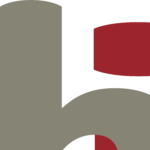
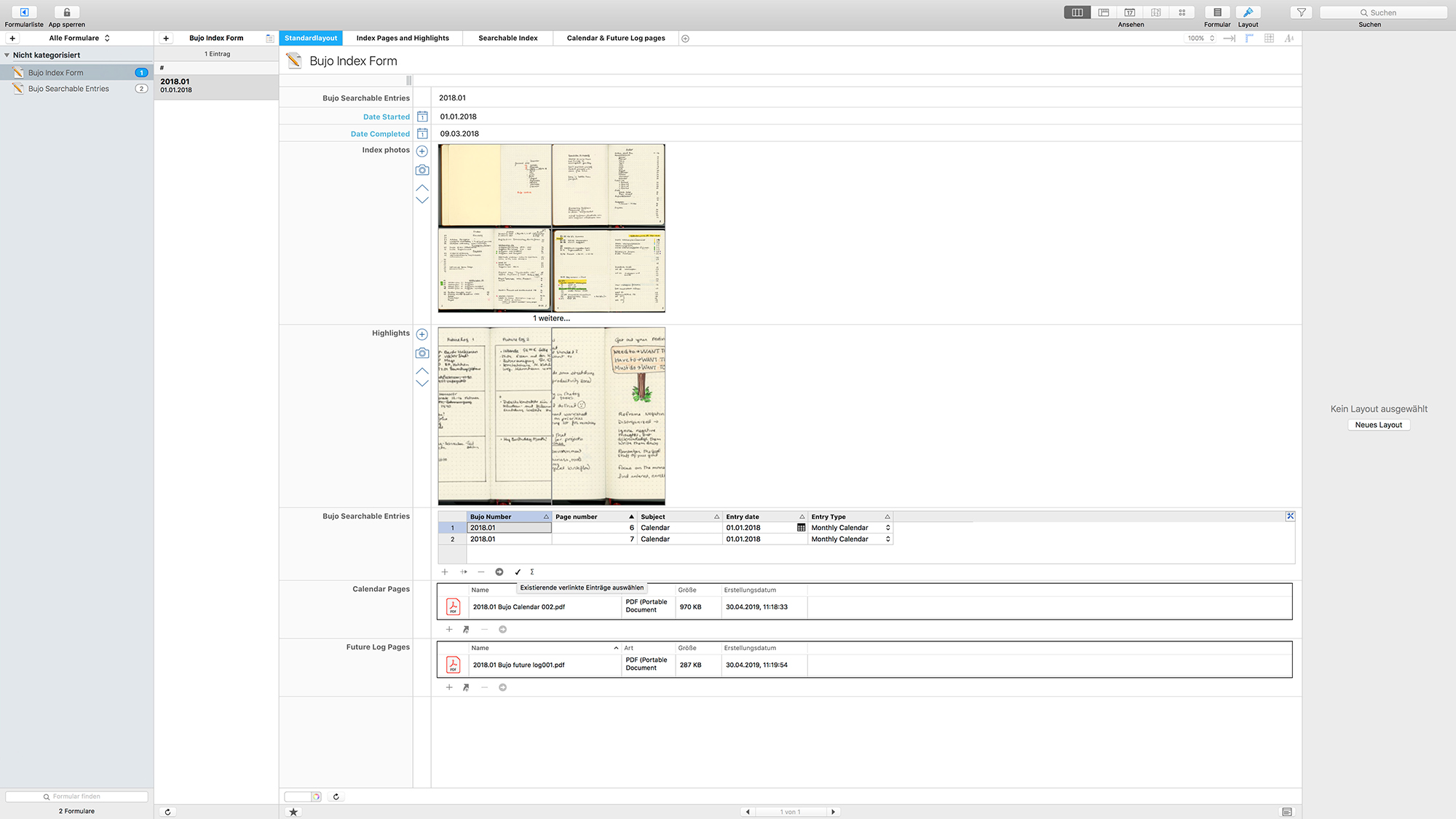
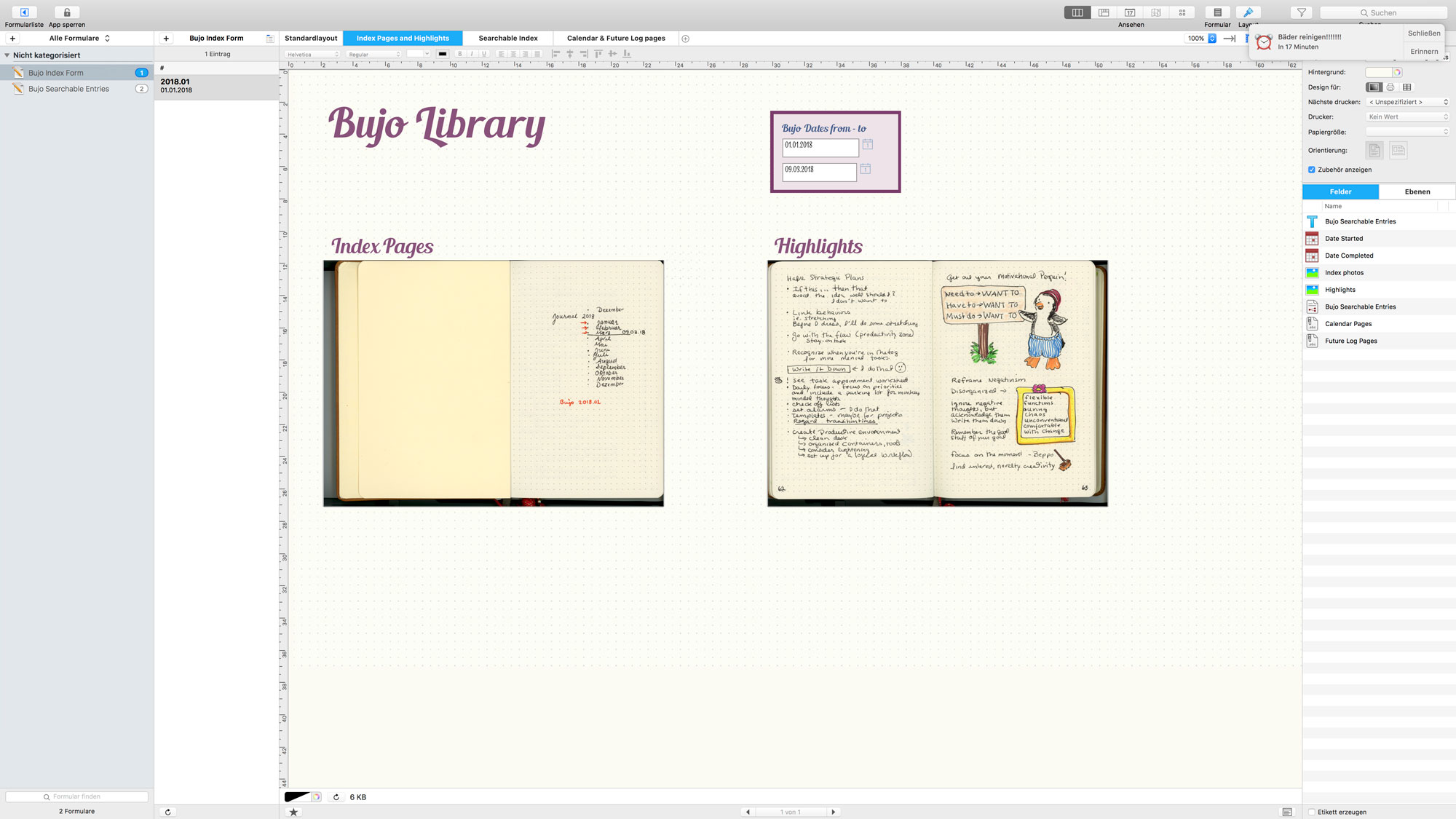

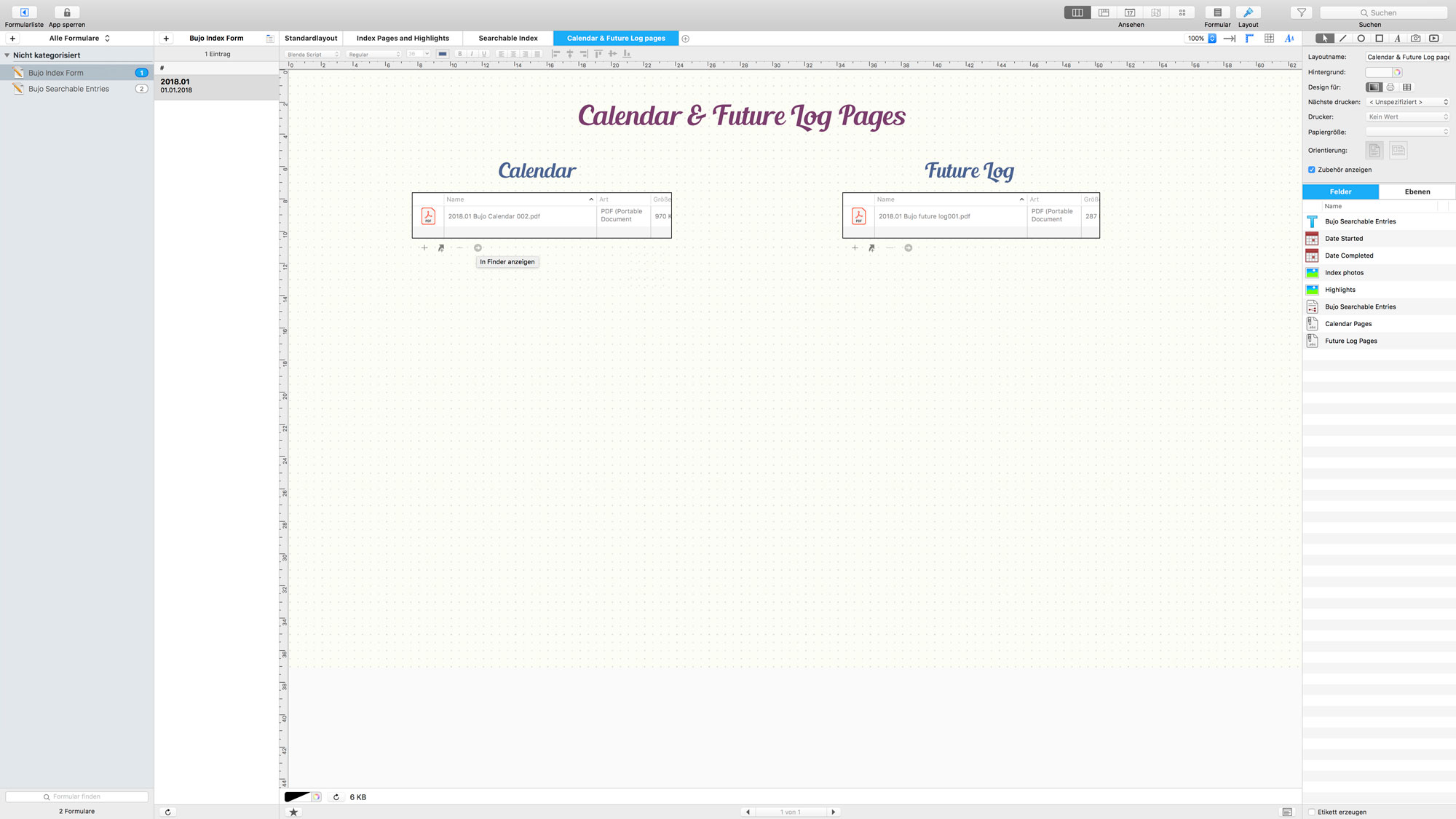
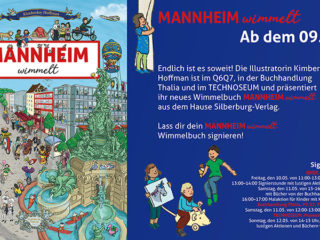

Leave a Reply